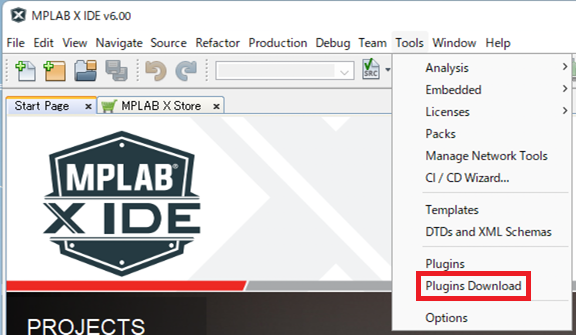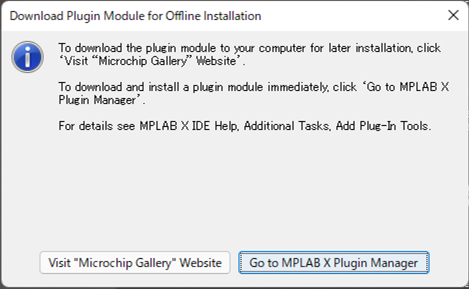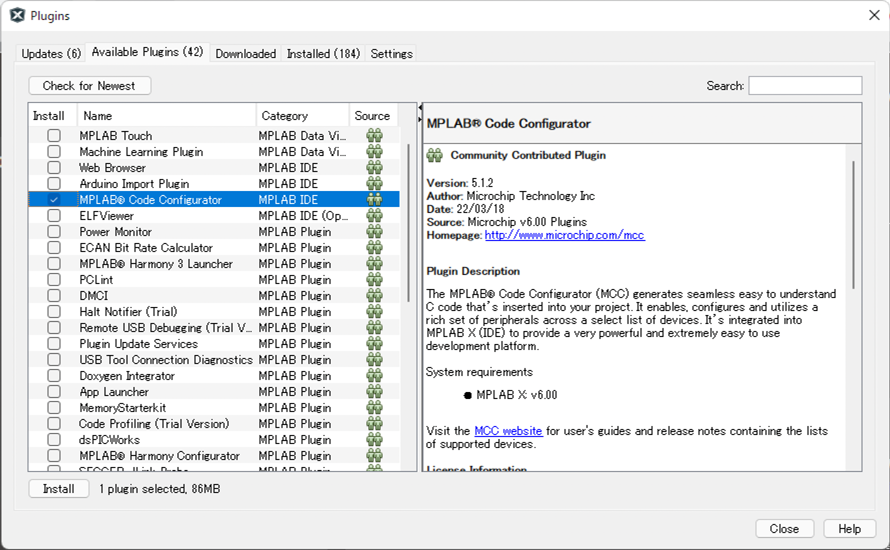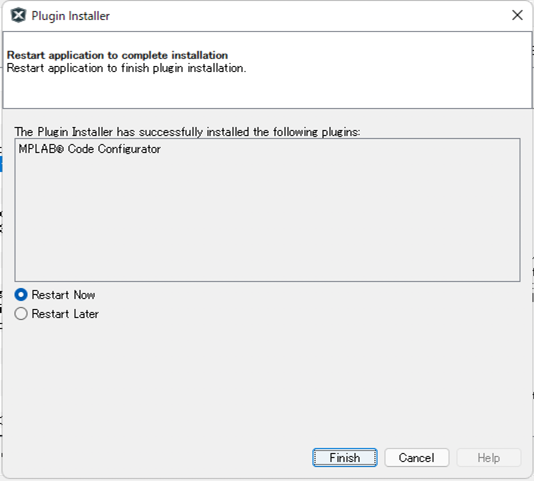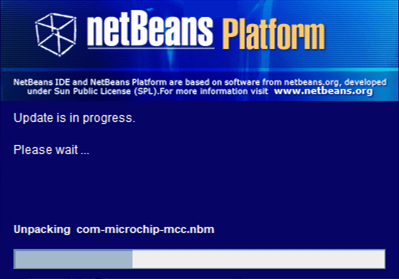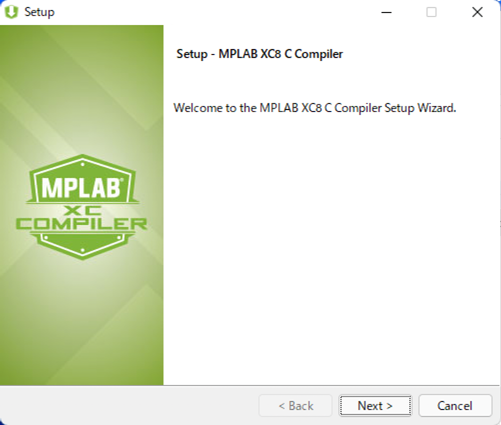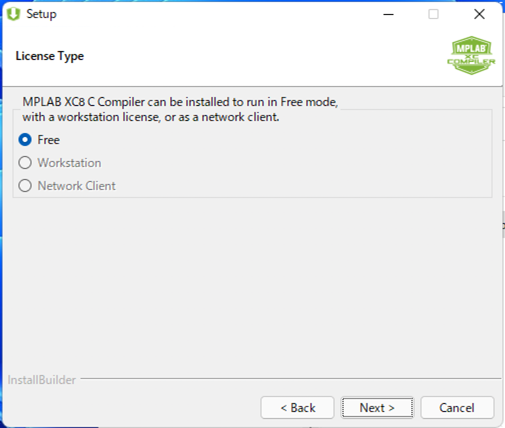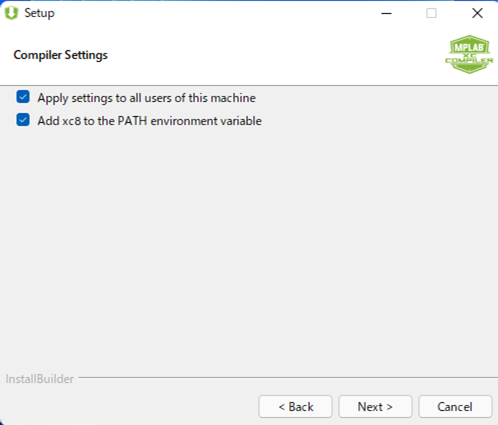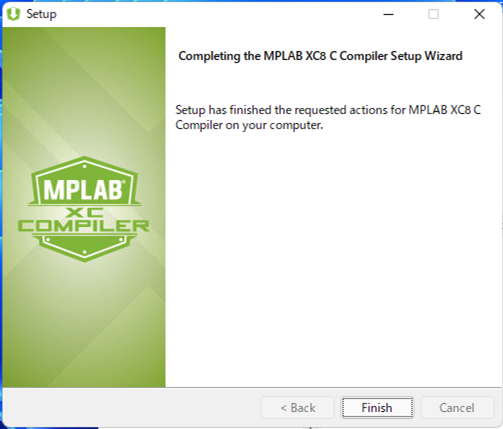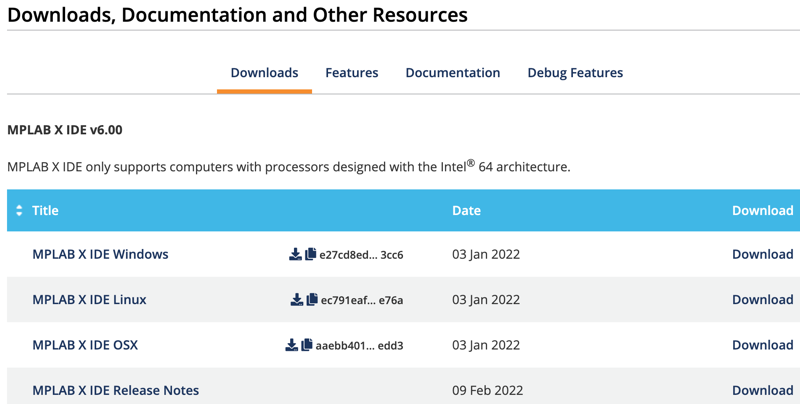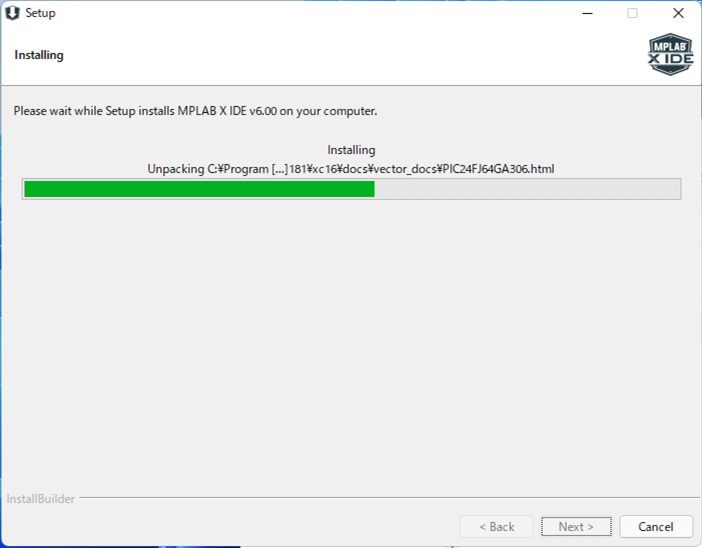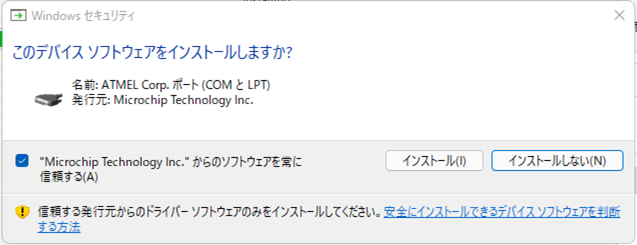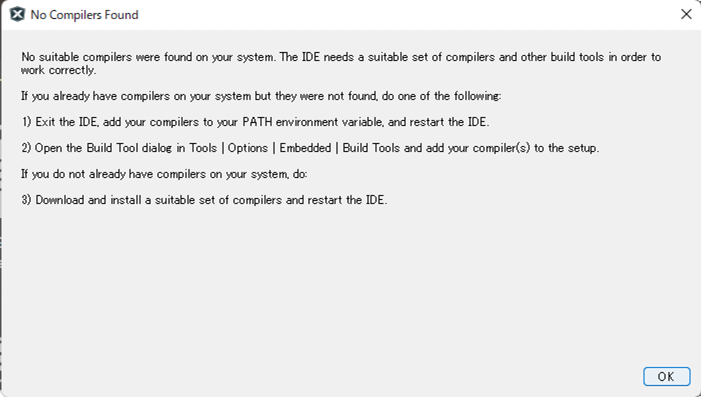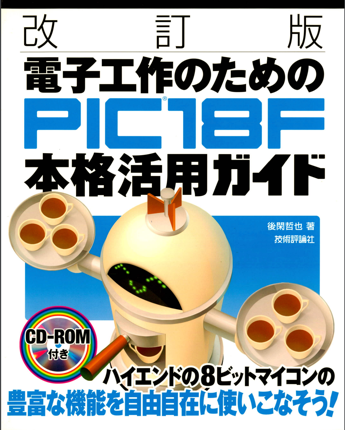マイコン
MPLAB Code Configurator のインストール
(1) MPLABX を起動
Tools > Plugins Download を選択。
(2) Download Plugin Module for Offline Installation
[Go to MPLAB X Plugin Manager] をクリック。
(3) Plugins [Available Plugins]
MPLAB Code Configurator を選択 > [Install] をクリック。
(4) Plugin Installer
Welcome to the Plugin Installer
MPLAB Code Configurator [5.1.2]
(5) License Agreement
(6) Download
(7) Restart application to complete installation
(8) Update is in progress.
下の画面が表示された後、MPLABX IDEのスプラッシュが表示され、起動する。
MPLAB XC Compilers インストール
(1) MPLAB XC8 Compiler v2.36
https://www.microchip.com/en-us/tools-resources/develop/mplab-xc-compilers#tabs
(2) License Agreement
(3) License Type
(*) Free を選んで [Next >]
(4) Installation Directory
(5) Compiler Settings
[X] Apply settings to all users of this machine
[X] Add xc8 to the PATH environment variable ← 選択してPATHに加える。
(6) Ready to Install Compiler
(7) Installing
(8) Installation Complete - Licensing Information
(9) Completing the MPLAB XC8 C Compiler Setup Wizard
※ MPLAB XC16 Compiler v2.00 も同様にインストールする
MPLAB X IDE のインストール
MPLAB X IDE のインストールを備忘録として残します。
今回は、VM環境のWindows11 にインストールしてみます。
Versionは
Windows 11 Pro (VM上)
Version: 21H2
OS Build: 22000.556
エクスペリエンス: 1000.22000.556.0
コマンドプロンプトでのVer: 10.0.22000.556
Microchipのサイトからインストーラをダウンロード
https://www.microchip.com/en-us/tools-resources/develop/mplab-x-ide
インストーラを実行する。
MPLABX-v6.00-windows-installer.exe
(1) Setup - MPLAB X IDE v6.00
[Next >]を押して進める。(画像が多くなるため途中の画面は省略)
(2) License Agreement
(*) I accept the agreement を選択して [Next >]
(3) Installation Options
Installation Directory: [C:\Program Files\Microchip\MPLABX\v6.00]
Proxy Settings:
(o)
(*) Use System Proxy Settings
The MPLAB team appreciates your help to improve the MPLABX products.~~~
[x] I consent to allow the collection of anonymous information about myusage of MPLAB ~
[x] I would like to enable Product Changes Notices through PLAB X. ~
(4) Select Applications
Cheese which applications you want to install:
[x] MPLAB X IDE (Integrated Development Environment)
[x] MPLAB X IPE (Integrated Progremming Environment)
Choose Microchip device support you want installed:
[x] 8bit MCUs (2.2GB)
[x] 16bit MCUs (1.7GB)
[x] 32bit MCUs (3.0GB)
[x] Other MCUs (SERIALEE, HCSxxxx)(4.9MG)
↑-- コンパイラーは別途インストールする必要がある。
(5) Ready to Install
Setup is now ready to begin installing MPLAB X IDE v6.00 on your computer.
(6) Installing
(7) Windows セキュリティ
バーグラフが終わりになると、
「このデバイス ソフトウェアをインストールしますか?」が3回表示されるので、
[インストール]を押して進める。
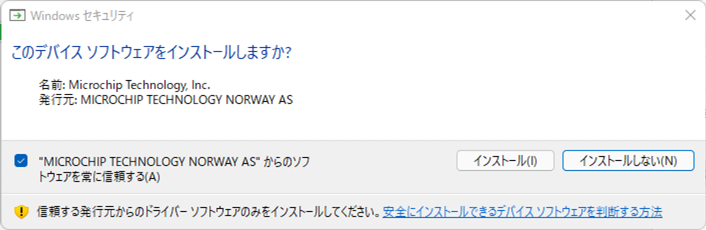
(8) Completing the MPLAB X IDE v6.00 Setup Wizard
NOTE: ここで Launch MPLABX IDE, MPLAB Code Configuration (MCC)を選択しても、起動時にコンパイラ
が無いと通知される。 MCCはPlugin Managerからダウンロードしてインストールする必要がある。
(9) Windows Defender
Windows Defenderがブロックするので、以下の選択肢を環境に合わせて設定する。
[ ] プライベートネットワーク
[ ] パブリックネットワーク
(10) No Compilers Found
[OK]を押して閉じる。
必要なコンパイラーをダウンロードする。
xc8-v2.36-full-install-windows-x64-installer.exe
xc16-v2.00-full-install-windows64-installer.exe
コンパイラのインストールへ続く
PIC開発 備忘録 001
2020年4月、約10年前に購入して放置していた本(下)で、PICマイコンを復習してみることにした。
頒布されていた基板も購入してそのままの状態だった。
改訂版 電子工作のための PIC18F本格活用ガイド
ちなみに、2013年は 「PICで楽しむAndroidアクセサリの自作」 の
アンドロイド用アクセサリ開発キットまで購入して試していた。 それでも5年ぶり。
それ以前では、2008年までには数年かけて4冊の本を購入していて、
dsPICでSD CARDの読み書きをして、小型有機ELディスプレイにカラー画像を表示するまではできていた。
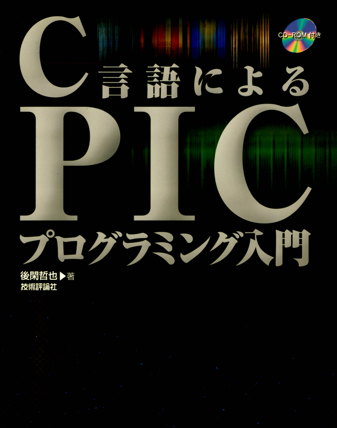 |
 |
 |
 |
こんな本(下)も購入していて、PICでインターネットに接続できることの可能性を探ってました。
世の中がCOVID-19で激変してSTAY HOMEとなったこともあり、
7年ぶりにPICの開発環境をPCに入れることにしました。
しかし! 2013年までは開発環境が MPLAB v8.xx だったのが、
今は MPLAB X v5.35 に変わっていて、マクロも変わり、古い本のコードのままでは動かないのでした。
ネットで調べ、試行錯誤した結果をこれから残していきます。
Windows10に古いMPLAB v8.xxをインストールして構築できれば、
そのまま使えるはずですが、あえて新しい環境で試してみます。
(作成 2022/03/30)
追記: PIC24Fのコンパイラでは、大きな変更なく動かせるようです。
例外はdelay関数のようで、#include とマクロの書き方が MPLAB v8.xx と違ってます。(後述予定)